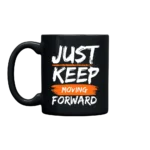[vc_row][vc_column][vc_column_text text_larger=”no”]Image owned by Polina Zimmerman[/vc_column_text][vc_column_text text_larger=”no”]You tap away at your keyboard all day, and you keep your hands clean, therefore your laptop should be clean by default, right?
Consider again! You can wash your hands as much as you want. Your laptop will still accumulate dirt, dust, and food crumbs, as well as natural oils from your skin.
Despite this, few individuals clean their laptops as regularly as they should, sometimes due to apprehension over the chore. There are so many little spots where dirt and grime may accumulate, yet you can’t just spray that expensive piece of technology with water.
Why you should clean your laptop
[/vc_column_text][vc_column_text text_larger=”no”]
It may assist you in avoiding sickness.
Based on the number of germs gathered, a computer or laptop keyboard is maybe 20,000 times dirtier than a toilet seat – including the sorts of bacteria that cause strep, staph infections, and food poisoning.[/vc_column_text][vc_single_image image=”195427″ img_size=”full” parallax_scroll=”no”][vc_column_text text_larger=”no”]Image owned by Monstera[/vc_column_text][vc_column_text text_larger=”no”]
Overheating laptops can be caused by dust.
Your computer (and the work you store on it) is too precious to risk, yet that’s precisely what you’re doing if you don’t clean up the dust on and around it. Dust might jam the inside vents and fans, preventing your laptop from properly cooling down. The constant warming might have an effect on performance and battery life.[/vc_column_text][vc_single_image image=”195429″ img_size=”full” parallax_scroll=”no”][vc_column_text text_larger=”no”]Image owned by Mart Production[/vc_column_text][vc_column_text text_larger=”no”]
You’ll avoid sticky keys.
If you’ve ever looked up at a document and saw a lengthy string of Qs that you’re convinced you didn’t enter, you understand how aggravating a sticky key can be. A short cleaning every few weeks is a tiny amount to pay to avoid this problem![/vc_column_text][vc_single_image image=”195426″ img_size=”full” parallax_scroll=”no”][vc_column_text text_larger=”no”]Image owned by Yaroslav Shuraev[/vc_column_text][vc_column_text text_larger=”no”]
What you’ll require
Are you ready to make the commitment to clean your laptop? We have exciting news. This procedure is straightforward and does not necessitate the purchase of pricey materials. Sure, many big-box electronics retailers have specialty cleaners on their shelves, but they’re unlikely to do much better than the following.[/vc_column_text][vc_row_inner][vc_column_inner width=”1/2″][vc_column_text text_larger=”no”]
Canned Air
You’ll begin by doing this on the inside of your machine. A few puffs of canned air will allow you to remove dust, pet hair, and other debris from your internal components without physically touching or potentially harming any of them.[/vc_column_text][/vc_column_inner][vc_column_inner width=”1/2″][vc_single_image image=”195425″ img_size=”full” parallax_scroll=”no”][vc_column_text text_larger=”no”]Image owned by Anete Lusina[/vc_column_text][/vc_column_inner][/vc_row_inner][vc_row_inner][vc_column_inner width=”1/2″][vc_column_text text_larger=”no”]
Rubbing alcohol (90 to 100 percent)
Rubbing alcohol with a high concentration cleans well without harming your internal components.[/vc_column_text][/vc_column_inner][vc_column_inner width=”1/2″][vc_single_image image=”195433″ img_size=”full” parallax_scroll=”no”][vc_column_text text_larger=”no”]Image owned by Cottonbro[/vc_column_text][/vc_column_inner][/vc_row_inner][vc_row_inner][vc_column_inner width=”1/2″][vc_column_text text_larger=”no”]
Cloths made of microfiber
You’ll use these soft towels to clean the outside of your laptop.[/vc_column_text][/vc_column_inner][vc_column_inner width=”1/2″][vc_single_image image=”195430″ img_size=”full” parallax_scroll=”no”][vc_column_text text_larger=”no”]Image owned by Polina Zimmerman[/vc_column_text][/vc_column_inner][/vc_row_inner][vc_row_inner][vc_column_inner width=”1/2″][vc_column_text text_larger=”no”]
Swabs made of cotton
When you’re attempting to get into the smallest spots on the outside of your laptop, such as between your keys, cotton swabs can come in helpful.[/vc_column_text][/vc_column_inner][vc_column_inner width=”1/2″][vc_single_image image=”195434″ img_size=”full” parallax_scroll=”no”][vc_column_text text_larger=”no”]Image owned by Karolina Grabowska[/vc_column_text][/vc_column_inner][/vc_row_inner][/vc_column][/vc_row][vc_row][vc_column][vc_column_text text_larger=”no”]
Consider
If you have a really nasty laptop, which can happen if it has been exposed to a smoky atmosphere, wrapping it in a bag with some charcoal will help.[/vc_column_text][vc_column_text text_larger=”no”]
Avoid
If you have a really nasty laptop, which can happen if it has been exposed to a smoky atmosphere, wrapping it in a bag with some charcoal will help.[/vc_column_text][vc_column_text text_larger=”no”]
Step-by-step cleaning guideline for your laptop
You’ll be in love with your squeaky clean, like-new laptop in no time if you follow these simple instructions![/vc_column_text][vc_column_text text_larger=”no”]1. Turn off and unplug the laptop. If you can simply remove the battery, do it, but don’t worry if it’s a difficult operation.[/vc_column_text][vc_single_image image=”197584″ img_size=”full” parallax_scroll=”no”][vc_column_text text_larger=”no”]Image owned by Karolina Grabowska[/vc_column_text][vc_column_text text_larger=”no”]2. Grab your bottled air and softly compress a short burst away from your laptop to remove any dampness. Then, using the canned air, blow air into the keyboard, vents, and USB ports, but do not insert the compressed air stick into the vents. When cleaning, use brief spurts of water; lengthy sprays might cause moisture to build up within your computer and harm the fans.
2.1 You might not notice much of a difference, which is a good thing! If your laptop starts to run substantially faster or your battery suddenly has a lot longer life, take it as a sign that you need to go in there more frequently. If you notice genuine dust bunnies, it may be good to open up your laptop (or take it to a repair shop if it won’t open readily) for a more thorough cleaning.[/vc_column_text][vc_single_image image=”197599″ img_size=”full” parallax_scroll=”no”][vc_column_text text_larger=”no”]Image owned by Karolina Grabowska[/vc_column_text][vc_column_text text_larger=”no”]3. Now it’s time to go outside! The first tip to remember is never to use cleaning solutions directly on your laptop. Pour some alcohol into a microfiber cloth, wring it out so it isn’t dripping wet, then scrub the laptop surfaces, omitting the screen. If your laptop has a lot of markings and smudges that won’t go away, a light swipe with a Mr. Clean Magic Eraser may come in helpful.[/vc_column_text][vc_single_image image=”197591″ img_size=”full” parallax_scroll=”no”][vc_column_text text_larger=”no”]Image owned by Karolina Grabowska[/vc_column_text][vc_column_text text_larger=”no”]4. The keyboard comes next. Wipe it down with a dry microfiber towel, then spray it with compressed air in short bursts. Scrub the keys and clean between them with a cotton swab coated in rubbing alcohol. You may even try getting into the crevices with an unused, dry toothbrush. If there are still crumbs beneath your keys, make a brief scan to determine if they are detachable; if they aren’t, hit those locations with your air again.
[/vc_column_text][vc_single_image image=”197592″ img_size=”full” parallax_scroll=”no”][vc_column_text text_larger=”no”]Image owned by Thirdman[/vc_column_text][vc_column_text text_larger=”no”]5. Finally, it’s time for the screen. Allow enough time for your screen to reach room temperature before starting. Again, you’ll need a clean, dry microfiber cloth, which may suffice with moderate horizontal or vertical (rather than circular) swipes. If the screen needs further cleaning, use simple water or, if your computer maker allows it (as Dell and Lenovo do), a water-alcohol solution. As with the rest of the exterior, make sure the fabric is moist but not soaked. Before you shut off your laptop, make sure the screen is dry.[/vc_column_text][vc_single_image image=”197600″ img_size=”full” parallax_scroll=”no”][vc_column_text text_larger=”no”]Image owned by Polina Zimmerman[/vc_column_text][vc_column_text text_larger=”no”]Remember that by following these actions every other week or so, you will not only maintain your laptop in good operating order, but you will also help yourself stay healthy.[/vc_column_text][/vc_column][/vc_row]