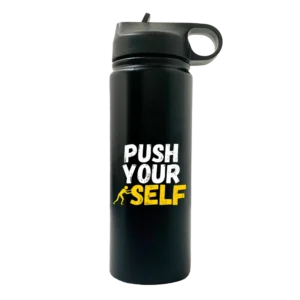Image owned by IT Services EU
Most printers function normally — unless they don’t. Paper jams aren’t the only source of printer annoyance. Blurry lettering smeared or streaked photos, and other ink difficulties can make a speedy print job difficult, if not impossible.
Surprisingly, in many situations, the problem is underutilization. When printers are not used on a regular basis, the ink dries and the nozzles clog. Print a test sheet once a week to avoid these problems.
If that doesn’t solve your problem, the following troubleshooting steps will have you back to producing clean, flawless prints in no time.
The ink cartridge is not recognized by the printer.
There are various measures you may take if your printer does not detect a fresh ink cartridge. First, ensure that you obtained an authorized cartridge. Some printers will only take cartridges made by the original equipment manufacturer (OEM).
Then, replace the new cartridge with the old one to test whether your printer still recognizes the old cartridge. If it doesn’t, the problem might be with the printer. Unplug the printer and remove the cartridge. After 10 to 15 minutes, reconnect it and install the new cartridge.
Image owned by Cottonbro
Your printed page has a streaky or smeared appearance.
Cartridges that are blocked or clogged might result in streaky or smeared pages. A completely clogged cartridge may not print at all, but a slightly clogged cartridge may result in skips, streaks, and smudges. This frequently happens when an open ink cartridge is taken from the printer and exposed to air, or when the printer is left unused for several weeks.
For instructions on how to clean the heads of your printer or cartridge, go to the handbook for your printer or cartridge. In general, remove the cartridge from the printer and wipe the head with a soft cloth. Rinse the cartridge head with distilled water, wipe it clean, and then replace it.
Image owned by George Milton
The colors on the printed page do not match the colors on the screen.
You glance at a file on your computer, and it looks fantastic. However, when the colors are printed, they are noticeably different. What’s the story? One possible problem is that one of your ink colors has run out, causing colors to be off, therefore check your ink levels first.
A typical issue is that displays have different color settings, thus the colors will never match unless you invest the time and money to correctly calibrate your monitor. There are, however, things you may do to come as near to it as feasible.
- When creating on your computer, use CMYK (cyan, magenta, yellow, and key) colors instead of RGB (red, green, and blue). Because CMYK is the color setting used by printers, your display and the printed version should be as near as possible.
- Make use of high-quality paper. The type of paper you select can have a major influence on the appearance of colors. Colors appear more saturated on glossy paper, for example.
Image owned by Antoni Shkraba
Color specks can be seen in black and white photos.
Many printer models utilize a combination of colors to produce the ideal balance of black, white, and gray, thus seeing flecks of color in a black and white image isn’t uncommon. It may, however, be aggravating.
Clogged or obstructed printer nozzles or cartridge heads can create color bits in black and gray printing. Remove the ink cartridge and clean the head with a soft, wet towel to resolve this issue. Use the nozzle or printer head cleaning feature if your printer has one.
Image owned by Michael Burrows
The printed text appears fuzzy.
Text might seem fuzzy due to a variety of difficulties, the most prevalent of which is clogged or jammed cartridge heads. Remove the ink cartridge and use a clean, moist towel to wipe the cartridge head.
If it doesn’t work, check your ink levels to make sure you have enough. Next, consult your printer’s manual for instructions on how to align the print head position. Finally, ensure that your printer drivers are up to current.
Image owned by Skylar Kang
Final Thoughts.
These suggestions will assist you in resolving the majority of common printer troubles. Even if you’re not sure what’s wrong, cleaning the printer heads and ink nozzles will usually remedy the problem. Don’t forget to keep your printer drivers up to date as well. Finally, have spare ink cartridges available so you’re always ready to print.
Image owned by George Milton